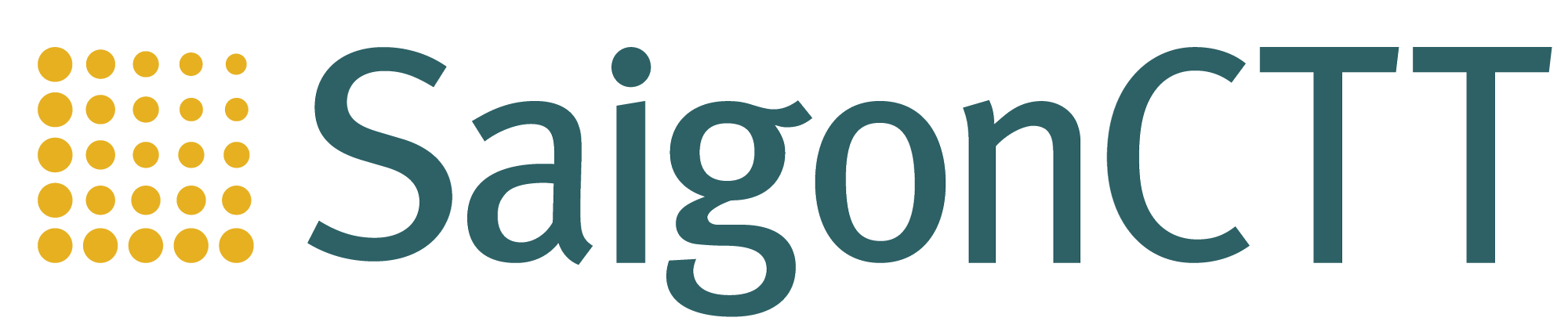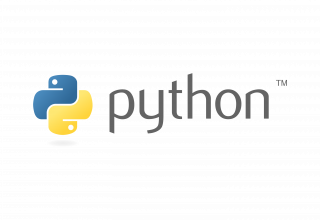Understand when to use PowerApps :
• Describe the components of PowerApps and their correct use
• Create PowerApps from exsiting data sources
• Brand PowerApps • Customise PowerApps beyond just using the automated wizards
• Connect to a range of data sources from Excel to Azure SQL
• Understand the difference between canvas apps and model-driven apps
• Intergrate PowerApps with other Office 365 systems – including Teams and SharePoint Online
• Administer and Maintain PowerApps
No previous experience of PowerApps is required
Module 1: An Introduction to PowerApps
Lessons
· What is PowerApps?
· The benefits of apps
· How to get PowerApps
· Canvas Apps and Model-Driven Apps
· License Options and Costs
· Discover PowerApps with Templates
Lab 1: Introduction to PowerApps
· Try the Cost Estimator App
· Download and Review App Design
· Sample App of your choice
After completing this module, students will be able to:
· Describe when PowerApps should be used
· Know how to access PowerApps
· Make design decisions based on PowerApps licenses
· Understand that there are two type of app
· Be able to use sample apps
Module 2: Getting Started with PowerApps
Lessons
· Building a new app from a data source
· Add, edit and remove controls
· Intro to Formulas
· Testing an app
· App Settings
· Publish and Share Apps
· Version History and Restore
· PowerApps Mobile App
Lab 1: Getting Started
· Create App from an existing Data Source
· Publish and Share
· View an app on your mobile device
After completing this module, students will be able to:
· Build a useful app using wizards in minutes
· Make simple changes to existing apps
· Know how formulas are used in PowerApps
· Be able to test an app before it is shared
· Restore a previous version of an app in the event of a problem
· Use the mobile app to cosume an app
Module 3: Branding and Media
Lessons
· Less is more
· Duplicate Screens
· Fonts
· Screen Colours and Matching Colours
· Screen Backgrounds
· Buttons and Icons
· Hide on Timer
· Size and Alignment by reference
· Show and Hide on Timer
Lab 1: Branding and Media
· Backgrounds and icons
· Import Class Data from Excel
· Duplicate Screen
After completing this module, students will be able to:
· Customise apps backgrounds with images and colour
· Add images and logos to an app
· Use times to show and hide controls
· Align and size controls
Module 4: PowerApps Controls
Lessons
· Text Controls for Data Entry and Display
· Controls – Drop downs, combo box, date picker, radio button and more
· Forms – Add and edit data in underlying data sources quickly
· Charts – present information in pie, line and bar charts
Lab 1: Build Apps from Blank
· Create an App from the blank template
· Add Controls to collect and display data
· Add Formulas to allow the controls to interact After completing this module, students will be able to:
· Use a wide range of controls to give users the best data entry experience
· Edit control properties
· Use formulas to all multiple controls to interact with each other
· Present information using charts
Module 5: Data Sources and Logic
Lessons
· Data Storage and Services
· How do I decide which database to use?
· Connect to on-premises data – Gateway
· What is Delegation?
· Specific Data Examples
· Displaying Data
Lab 1: Data Source and Logic
· SharePoint List connect to App
· Flow to collect tweets to SharePoint
· Display Tweets in PowerApps using the Twitter service
· Create a reply screen in PowerApps
After completing this module, students will be able to:
· Connect to many data source including cloud and on premises
· Understand the financial costs of working with different datasources
· Understand which data sources can work with large amount of data
· Display data using controls
Module 6: Model-Driven Apps
Lessons
· What is a model-driven app?
· Where will my data be stored?
· How do create a model-driven app
· Canvas vs model-driven summary
Lab 1: Model-Driven App
· Switch to Model-Driven mode in PowerApps
· Navigate the Model-Drive app interface
· Test a Sample App
· Edit the Sample App
After completing this module, students will be able to:
· Describe the difference between a canvas app and a model-driven app
· Access model-driven apps
· Edit model-driven apps
Module 7: PowerApp Integration
Lessons
· Embed PowerApps in Teams
· Embed PowerApps in SharePoint Online
· Start a Flow from a PowerApp
Lab 1: PowerApp Integration
· Embed your app in MicrosoftTeams
· Embed your app in SharePoint Online
After completing this module, students will be able to:
· Know how to make PowerApps available for users via Teams and SharePoint Online
· Understand the benefits of using PowerApps with Flow
Module 8: Administration and Maintenance of PowerApps
Lessons
· Identify which users have been using PowerApps
· Reuse an app in another location (move from testing or development to production)
· Review app usage
· Prevent a user from using PowerApps
· Manage environments
Lab 1: Administration and Maintenance
· Export an app for use in another location
· Review current PowerApp users in your test environment After completing this module, students will be able to:
· Identify who is using PowerApps in your organization
· Prevent specific users from using the PowerApps service
Reuse or move existing apps